mSeven Newsletter
- April 2011
Greetings from the staff at mSeven Software. Now that the web site makeover is complete, we are hard at work on the new version of mSecure. So stay tuned!
In this newsletter:
- mSeven Software News
- GizmoCrunch: Best Android Privacy Apps
- mSecure for Android now on the New Amazon App Store
- iPhone Business Profile: Using mSecure in the Law
Profession - New mSeven Blog - mSecure Customer Stories
- Recent Updates
- Coming Features
- Best Practices
- Security starts with your Password Choice
- How to Buy / Contact Us
- Unsubscribe
mSeven Software News
mSecure Password Manager - Best Android Privacy AppsGizmoCrunch has included mSecure as one of four apps in their "Best Android Privacy Apps". mSecure is the password manager of choice in a group including SMS blocking, Anti-virus and Privacy Inspector apps.
GizmoCrunch especially notes mSecure's "Ultra-Secure" capability to keep passwords safe and secure in the case where the device is lost or stolen.
mSecure for Android on the New Amazon App Store
mSecure Password Manager for Android is now available on the new Amazon's App Store. You can now buy new copies of mSecure for Android on the Amazon App Store. To promote the new app store, Amazon is giving away a paid app each day, check it out!
From Apple.com - iPhone Business Profile: Using mSecure in the Law Profession
mSecure was featured in an iPhone business profile on the Apple.com web site. The article was about how the iPhone and its apps are used at the of Klemchuk Kubasta Law firm. Here is the quote from the article:
Kelly Kubasta relies heavily on mSecure, a password manager that helps him keep all of his separate passwords and logins safe. “Each federal court that you practice before has a different ECF login,” he says. “So it’s incredibly difficult to remember all of those passwords without an assistant at your side all the time. I use mSecure to maintain those passwords for myself.”For more info, read the Gaining the edge in intellectual property law with iPhone article
New Blog: Customer Stories
Customer stories are a great way of communicating product benefits and usage tips. Most people love reading stories about how people evaluate and use products because they learn by example through stories. So we have started a new customer stories blog that we hope will provide you with the opportunity to read and write about our products. If you would like to submit a story about how you evaluated or use mSecure, please send it to dave@mSevenSoftware.com.
Updates
(February/March)
- mSecure for iOS
was updated in March. Version 2.1.2 included the following fixes:- Fixed an issue when using the Japanese 10 Key keyboard
- Fixed memory issues when doing a sync
- Fixed an issue where the edit view isn't properly resized
- Fixed an auto-rotation display issue
- Fixed an issue with doing an email restore
- Fixed an issue with changing the keyboard while editing a
record
- mSecure for Android was updated in March.
Version 2.1.6 included the following:
- Support for Zero Configuration Network (i.e. Bonjour),so no need to enter IP addresses to sync or backup to your desktop.
- mSecure for Macintosh was also updated to 2.1.3 and included the following fixes:
- Fixed a syncing issue that could occur if a password is set on desktop but not on the device. (This could potentially result in a loss of data.)
- mSecure for Windows was updated to versions 2.1.2 and included the following fixes:
- Added preference to not hide "Sensitive" fields at launch
- Added "Clear Recents" menu to clear the list of recently opened files
- Added Ctrl+S to put focus in search box
- Fixed issue with last used type not being retained
- Added support for Android version of mSecure
- Other minor bug fixes
Coming Features
In the next release of mSecure for iOS, Android, Mac and Windows, we have many exciting things planned. One feature planned for the next release is support for organizing your records by groups. This groups feature will allow you to flag some records as business related and others as Personal records and to be able to create your own groups. You will also be able to mark records as your favorites so you can keep your favorite records handy. Release is targeted for Spring 2011. The next newsletter will disclose some of the other new features that will be included in the next release.If you have any ideas for new features, please post them on our Facebook discussions page.
Best Practices
Security Starts with your Password Choice
By David Pfeiffer
This support corner will focus on password “Best practices” when using any password manager including
mSecure. Because all your passwords are protected by a "master" password, it is essential that this password be a "strong" password. So we will talk about what makes a strong password and how to create a password that you can remember and how to back it up in case you forget it.
Security is only as Good as your Password
The security of your data is predicated on two factors: the encryption algorithm and the password used to encrypt the data. mSecure uses a 256 Blowfish encryption which is a wonderful algorithm that has never been knowingly cracked (data deciphered by algorithmic means). Because of the strength of the encryption algorithm, it is the password selection thatdetermines the safety of your personal information.
Selecting a Safe Password
The most important aspect of password selection is NOT to make it easy for the hacker to guess your password. Here are some common MISTAKES that people make in selecting a password:
- Using readily available personal information in the password. Examples of this are using your son's or daughter's name as a password. While it is easy to remember to it, it is easy for the hacker to guess as well given access to your contacts or other public information.
- Using a common password like "12345", "password", "letmein", "baseball". See this web site for the 500 worst passwords. This would include using the name of the product in the password, for example: msecure.
- Using the same password everywhere. While the password maybe strong, if you use this password for a web site that has been compromised, the hacker will have your password for other sites.
Given a strong passwords is essential, there are sites, like Microsoft Security site, that will tell you how strong your password is. Many sites now enforce "Strong" passwords containing mixed case, numbers and sometimes special characters (i.e. @$*). These passwords can be difficult to come up with and even harder to remember. So here are a couple of ways of creating strong passwords that are easy to remember:
- A memorable password is usually based on an easy-to-remember phrase that could NOT easily be discovered by reading your Facebook page or blog entries. It maybe a song, movie or character that you secretly admire.
Use special characters (i.e. @$*) to mask the phrase. You can use replace characters in a easy-to-remember password phrase replacing letters with look-a-like numbers and symbols, i.e., Blake Edwards ->8!@ke_3dw@rd$. Here several characters are replaced with special characters that look like the characters. For example the "@" replaces the "a" character.
Or you can use multiple characters to represent a letter in your password phrase, i.e. Blake Edwards- > 8!@ke_3d\/\/@rd$ (note how the W was made from forward and backward slashes). This password formulation is very strong and would take a modern PC a million years to calculate all permutations. - Another method is to come up with a longer phrase. Here you can abbreviate a memorable phrase by taking the first letters and using them in your password and then changing some of the characters as outlined above.
For example, lets say your favorite move is "One Flew Over the Cuckoos Nest. This would become: "ofotcn". Now replace the middle "o"s with zeros and capitalize the first and last letter of the password and add the year the movie was made -> Of0tcN1975.
Now you have a very strong password with an easy to remember phrase and algorithm to help you put it together. For more ideas on this method, see this web site.
Be creative and come up with your own character substitution algorithm. Just remember to write it down somewhere!
Now that you have some new tools to develop a strong password, you now need to find a place to backup your master password in a safe place. We recommend that you save the password in a physical location such as a safe with your other important documents.
Please keep in mind - if you forget your password, we cannot reclaim it for you. ThereSo in summary:
are NO backdoors in mSecure because it would be an opportunity for hackers. Also don't forget to backup your data.
- Make your password stronger using the techniques above
- Write your password down and store it somewhere
mSeven Software Team
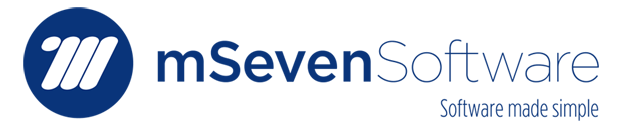
No comments:
Post a Comment