mSecure Newsletter - February 2011
From all of us at mSeven Software, we hope this email finds you well! In this newsletter:
- mSecure Password Manager for Android
- mSecure Password Manager for Mac is now on the Mac App Store
- mSecure for Mac receives 5 Stars Review from Software Informer.com
- New mSeven Software Web Site, mSeven on Facebook, Twitter and YouTube
- Recent updates
- Data Backup Best Practices
- How to Buy
- UnsubscribeNews
mSecure Password Manager for Android Keeps Personal Information Safe and Accessible
mSecure Password Manager, the most popular iPhone/iOS Password Manager in the Apple Store, is now available for Android powered cell phones. mSecure for Android uses the same ultra-secure 256bit blowfish encryption to protect personal information such as account numbers, usernames, passwords and more. mSecure for Android was written from the ground up to be an Android product and has an premium Android look and feel with features like collapsible section headers, search-as-you-type, sort, notifications bar access and backup/restore to the SD card. mSecure for Android is also fully-compatible with our desktop products; mBackup and mSecure Desktop to make personal information accessible and secure everywhere its needed.
mSecure for Macintosh is now available on the New Mac App Store
mSecure Password Manager for Mac is now available on the new Mac App store. You can now buy new copies of mSecure for Android on the App Store to receive update notices, easy update installs and iTunes purchasing convenience. Click here to the see the iTunes web page.
mSecure for Mac receives Five Star Review from Software.Informer.com
Informer.com recently reviewed mSecure for Mac and gave it a 5 out of 5 star award! The review noted mSecure's blowfish encrypted storage, editable category type templates and how easy the product was to use! Click here to read the review.
mSeven launches a New Web Site with Self-help Support in multiple Languages mSeven Launches a new web site with a new look to assist our US and overseas customers in their evaluation of our products. The new site contains a new Support section with extensive support FAQs (frequently-asked-questions), online user's manuals, best practices blog, release notes and other resources in multiple languages. Our web site rework is ongoing project, so please visit often to see what we are up to or follow us on Facebook or Twitter.
mSeven launches Facebook, Twitter and YouTube sites
mSeven goes social with its launch of the Facebook, Twitter and YouTube sites to better connect with customers and their associates. We will continue to support our customers via email, but added the socials sites to keep our customers informed about our products as possible. For example, on our Facebook site, you can get a $5 off your purchase of mSecure for Mac or Windows. If you want to keep up with our latest products, releases and specials, please follow us on Twitter. On the mSeven YouTube site you will be able to find our product demo videos and support videos.
Visit our Facebook site for a $5 off coupon.
Updates (December/January)
mSecure Password Manager for iOS was updated in December. Version 2.1.2 included the following fixes:
- Fixed memory issues when doing a sync
- Fixed an issue where the edit view isn’t properly resized
- Fixed an auto-rotation display issue
- Fixed other minor issues
- Added Preference to show hidden fields by default
- Fixed an issue with using the Quit menu from the Dock
- Fixed an issue with sorting by the icon column
- Added "Clear Recents" menu to clear the list of recently opened files
- Added Ctrl+S to put focus in search box
- Added support for Android version of mSecure
By Ray MarshalliOS Users: Do NOT depend solely upon iTunes to backup your data. iTunes only saves the last backup, so if you experience data loss during an OS update and then sync again with iTunes, your data may lost.
This support corner will focus on data backup “Best practices” when using any password manager including mSecure. It is heart breaking when a customer emails us that his data is gone because of hardware failure or human error. Although, there may be a way to get the data back, it takes time and effort and there is little we can do because we have no backdoors or access to your data.
First it is important you understand your device’s backup capabilities:
- Android Users: The Google phone backup does NOT backup your mSecure data at all, so if you lose your phone or your phone is wiped out, your data is gone.
- Windows/Mac Users: Unless you sync your data to your phone or have a backup solution, your data is not backed up.
When to backup your data:
- After you make significant changes to your data.
- BEFORE you change your password. If you forget your new password or mistype it twice, you will be glad you have this backup.
- BEFORE you make any changes to the way you sync your devices; i.e., syncing with a new device or new desktop for the first time.
- iOS: the easiest backup method is to use the “Backup via Email” on the preferences panel. This sends an encrypted backup file to your email account. The next best method is download and install our free mBackup application on your Mac or Windows desktop and perform backups over your wireless network.
- Android: the easiest backup method is to use the “Backup to SD” on the Settings panel. This puts an encrypted backup file on your SD card in the “mSecure” folder. You should also backup this file using access to the SD card via USB or download and install our free mBackup application on your Mac or Windows desktop and perform backups over your wireless network.
- Mac/Windows: The data file for the desktop version of mSecure is located in your “Documents->mSecure” folder and is called “mSecure.mscm” (Mac) or “mSecure.mscw” (Windows). If your backup program is scheduled to backup your “Documents” folder occasionally, you should be covered.
That’s it for this newsletter, in the next newsletter we will discuss best practices regarding passwords. If you have any questions, comments or suggestions, please email us at
mSeven Software Team
support@msevensoftware.com
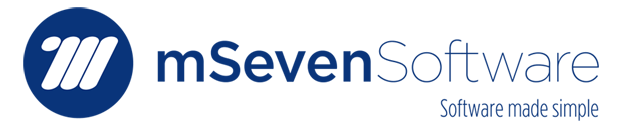
No comments:
Post a Comment